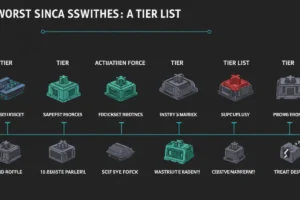So, you’re tapping away on your keyboard, and suddenly, you realize it’s louder than a rock concert. 😅 Whether you’re in a shared office, a cozy café, or just trying not to wake the baby, a noisy keyboard can be a real nuisance.
But don’t worry, I’ve been there, and I’ve got your back. Let’s dive into some tried-and-true methods to hush that clatter without shelling out for a new keyboard.
🧰 1. Install Rubber O-Rings
Rubber O-rings are small, donut-shaped pieces of silicone that you can place on the stems of your keycaps. They act as shock absorbers, reducing the noise when keys bottom out.
Benefits:
- Easy Installation: Just remove the keycaps and slide the O-rings onto the stems.
- Cost-Effective: A pack of O-rings won’t break the bank.
- Immediate Impact: Noticeable reduction in keystroke noise.
Note: While O-rings dampen the sound, they might slightly alter the feel of your keystrokes. It’s a trade-off worth considering.

🧴 2. Lubricate Your Switches
Applying lubricant to your keyboard switches can significantly reduce friction and noise. This process, known as “lubing,” smoothens the keystroke and minimizes the scratchy sound.
Steps:
- Disassemble the Keyboard: Carefully open your keyboard to access the switches.
- Apply Lubricant: Use a brush to apply a thin layer of lubricant to the moving parts of each switch.
- Reassemble: Put everything back together and enjoy the smoother, quieter typing experience.
Tip: Use lubricants specifically designed for mechanical keyboards, like Krytox 205g0.
🧽 3. Add Sound Dampening Foam
Inserting foam inside your keyboard case can absorb vibrations and reduce noise.
Types of Foam:
- Case Foam: Placed at the bottom of the keyboard case.
- Plate Foam: Positioned between the PCB and the plate.
Benefits:
- Enhanced Acoustics: Creates a more muted, pleasant sound.
- Improved Feel: Adds a slight cushion to keystrokes.
Note: Installing foam may require disassembling your keyboard, so proceed with caution.
🖐️ 4. Adjust Your Typing Technique
Sometimes, the culprit isn’t the keyboard—it’s us! 😅 Adopting a softer typing style can make a world of difference.
Tips:
- Lighten Up: Avoid pounding the keys; gentle presses are sufficient.
- Stay Relaxed: Keep your hands and wrists relaxed to reduce force.
- Practice: It might take time, but your fingers (and ears) will thank you.
Bonus: This technique not only reduces noise but also lessens finger fatigue.

🧼 5. Use a Desk Mat
Placing a desk mat or large mouse pad under your keyboard can absorb vibrations and prevent noise from echoing through your desk.
Benefits:
- Noise Reduction: Diminishes the sound of keystrokes.
- Stability: Prevents the keyboard from sliding.
- Aesthetic Appeal: Adds a touch of style to your workspace.
Tip: Opt for mats made of thick, soft materials for maximum effectiveness.
🧻 6. Modify Stabilizers
Stabilizers are the components under larger keys like the spacebar and enter key. They can sometimes rattle, adding to the noise.
Modifications:
- Lubing Stabilizers: Apply lubricant to reduce friction and noise.
- Band-Aid Mod: Place a small piece of fabric or band-aid under the stabilizer to cushion the impact.
- Clipping: Trim excess plastic from the stabilizer to prevent unwanted movement.
Note: These mods require disassembling your keyboard, so ensure you’re comfortable with the process before proceeding.
🧢 7. Replace Keycaps
Switching to keycaps made of different materials can influence the sound of your keyboard.
Materials:
- PBT (Polybutylene Terephthalate): Denser and produces a deeper sound.
- ABS (Acrylonitrile Butadiene Styrene): Lighter and can be noisier.
Tip: PBT keycaps are generally preferred for a quieter typing experience.
🧘 8. Utilize Noise-Canceling Software
If you’re in virtual meetings or recording audio, software solutions can help.
Options:
- Krisp: Removes background noise, including keyboard sounds.
- NVIDIA RTX Voice: For NVIDIA GPU users, this software filters out unwanted noise.
Note: These tools don’t make your keyboard physically quieter but can help in specific scenarios.

📊 Comparison Table
| Method | Difficulty | Cost | Effectiveness |
|---|---|---|---|
| Rubber O-Rings | Easy | Low | Moderate |
| Lubricating Switches | Medium | Low | High |
| Sound Dampening Foam | Medium | Low | High |
| Adjusting Typing Style | Easy | Free | Moderate |
| Using a Desk Mat | Easy | Low | Moderate |
| Modifying Stabilizers | Hard | Low | High |
| Replacing Keycaps | Medium | Medium | Moderate |
| Noise-Canceling Software | Easy | Varies | Moderate |
🔗 Related Articles
- The Best Keyboards with Adjustable Actuation Points
- How to Properly Clean Your Keyboard Without Damaging It
- The Science Behind Key Switches: How They Work
See More
- The Best and Worst Mechanical Switches: A Tier List
- Mechanical Keyboard Brands Ranked from S-Tier to D-Tier
- How to Make Your Keyboard Quieter Without Replacing It
📝 Final Thoughts
Reducing keyboard noise doesn’t have to be a daunting task. With a few tweaks and some patience, you can create a more serene typing environment. Remember, it’s all about finding what works best for you. If you have any tips or tricks of your own, feel free to share them in the comments below!
If you found this article helpful, don’t forget to share it with your fellow keyboard enthusiasts!