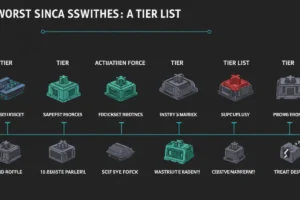When I first started diving deep into the world of keyboards, one thing that really surprised me was how much the angle of a keyboard could affect my typing speed and comfort.
I mean, it’s something most people never think about. You just place your keyboard on your desk and type, right? But over the years, after testing dozens of models and configurations, I’ve realized that keyboard angle isn’t just a minor detail – it’s a game-changer.
Let’s take a look at how different keyboard angles can impact not only how fast you type, but also how comfortable (or painful) the whole experience becomes over time.
Especially if you’re someone who’s ever had sore wrists, tense shoulders, or just felt like your hands were always getting tired after a few hours at the keyboard. Yep – angle matters, a lot.
Make yourself comfortable, and let’s explore together this underestimated factor in our digital lives – and how making a small change in your setup could make a huge difference.

What Is Keyboard Angle, and Why Does It Matter?
At its core, keyboard angle refers to the tilt or slope of the keyboard relative to your desk surface. Most modern keyboards come with foldable legs at the back, allowing you to increase the angle slightly. Others offer adjustable tilt settings or are built with an ergonomic slant.
But here’s the real kicker: there’s no one-size-fits-all angle. Some people perform best with a flat keyboard, while others need a slight incline or even a negative tilt (yes, slanting downward).
So, why does this matter? Simple:
- Typing Speed: A better angle can reduce finger movement, making your keystrokes more efficient.
- Comfort: It changes the position of your wrists and forearms, which can help you avoid strain.
- Long-term Health: Over time, the wrong angle can contribute to repetitive strain injuries like carpal tunnel syndrome.
- Productivity: The more comfortable and fast you are, the more you can get done.
Personally, I found that a low incline with a wrist rest gives me the best mix of speed and comfort. But I wouldn’t have known that without trying different angles and tracking how I felt after typing sessions.
In short: the perfect keyboard angle can make typing feel like butter – or like torture.
The Effects of a Flat, Tilted, and Negative Keyboard Angle
Let’s say the three most common angles people use:
1. Flat Keyboard (0° tilt)
- This is the default for most keyboards out of the box.
- It keeps wrists in a relatively neutral position.
- Works great for people who type with correct posture and low wrist pressure.
- May feel weird at first for folks used to elevated keyboards.
2. Tilted Keyboard (Positive tilt)
- Usually achieved by flipping out the feet under the keyboard.
- Raises the back of the keyboard.
- Can increase speed for some by making keys easier to reach.
- But it also raises your wrists, possibly increasing wrist extension and discomfort over time.
3. Negative Tilt (Front raised)
- This one’s rare, but super ergonomic.
- Keeps the wrists in a more relaxed, downward angle.
- Great for reducing strain and promoting long-term comfort.
- Often found in split or ergonomic keyboard setups.
👉 Pro Tip: If you spend more than 4 hours a day typing, experiment with all three positions. I use a low negative tilt with a gel wrist pad, and it has completely changed how my wrists feel after a day’s work.

Factors That Influence the Best Keyboard Angle for You
Everyone’s body is different, and so is the way we type. When figuring out the best keyboard angle for yourself, consider:
📌 Hand Position
- Do your hands float above the keyboard?
- Do your wrists rest on the desk or on a pad?
📌 Posture
- Are you sitting upright with shoulders relaxed?
- Is your monitor at eye level?
📌 Keyboard Type
- Mechanical keyboards often have taller keycaps.
- Low-profile or chiclet-style keyboards may require different angles.
📌 Desk Setup
- Is your desk too high or low?
- Do you use a keyboard tray or type directly on the desktop?
These factors matter way more than we think. Sometimes, just lowering your chair slightly or adjusting your monitor height can help your wrists find that sweet spot.
Best Practices to Improve Typing Speed and Comfort Through Keyboard Angle
You don’t need to be a tech genius to optimize your setup. Here are some steps you can follow today:
✅ Step-by-Step Tips:
- Start Flat: Use your keyboard flat for a few days and note any wrist discomfort.
- Try Positive Tilt: Raise the back legs. Notice if your fingers move faster or your wrists feel strained.
- Test Negative Tilt: Place a small book or use an adjustable tray to raise the front.
- Use a Wrist Rest: Try gel or memory foam for support.
- Adjust Your Chair Height: Ensure your elbows are at a 90° angle.
- Reevaluate Weekly: Track how your hands and arms feel.
A simple experiment can boost your comfort and your words-per-minute. Don’t underestimate it.

Popular Ergonomic Keyboards That Offer Adjustable Angles
If you want to explore keyboards designed with angle adjustment in mind, check out:
- Logitech Ergo K860
- Microsoft Sculpt Ergonomic Keyboard
- Kinesis Freestyle Edge RGB
- ErgoDox EZ
🧠 Want to dive deeper into ergonomic keyboards? Read this: How Ergonomic Keyboards Can Prevent Wrist Pain
Also, check out this awesome article from Harvard Health for more health-based tips.
See More
- The Best and Worst Mechanical Switches: A Tier List
- Mechanical Keyboard Brands Ranked from S-Tier to D-Tier
- How to Make Your Keyboard Quieter Without Replacing It
Conclusion: Small Angle, Big Impact
I never thought a small tilt adjustment could change how I feel after typing, but it really does. Over the years, I’ve gone from stiff wrists and finger pain to feeling great even after long writing sessions – and I owe a lot of that to finding my perfect keyboard angle.
If you’re looking to enhance your comfort, boost your speed, and take better care of your hands – don’t ignore this simple, powerful tweak. Start experimenting today, and you might be amazed at the results. 💡
👉 Don’t miss our other popular reads like The Psychology of Typing or The Best Keyboards for Different Professions.
If you liked this article, don’t forget to share it with your friends, leave a comment below, and explore even more content on our blog! 💬✨